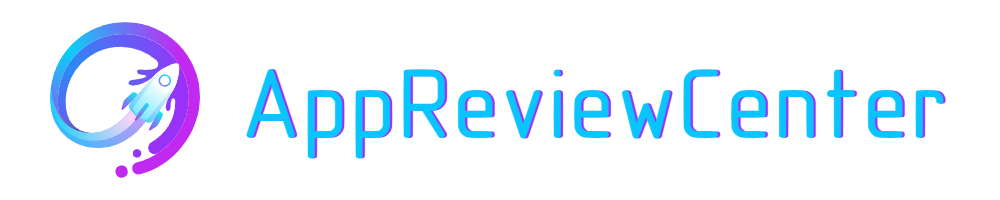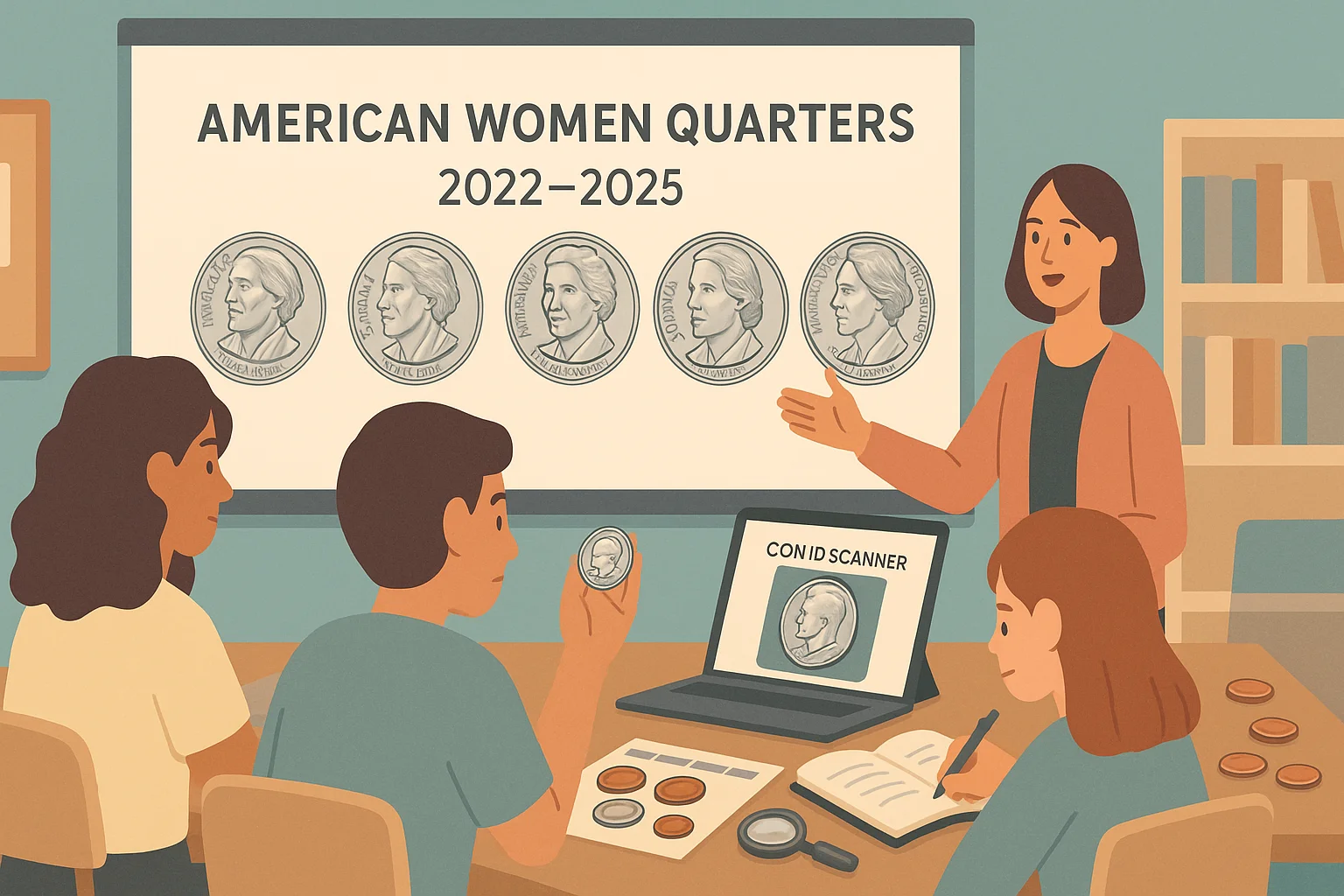Spam and scam calls aren’t just annoying — they can be dangerous, especially for children, elderly family members, or anyone who may not immediately recognize a trap. be it fake tech support to phony bank alerts, scammers prey on vulnerability, confusion, and urgency.
If you’ve ever searched how to stop spam calls on iPhone, you are not alone. But while most guides focus on protecting your phone, the bigger question is: how do you protect your family?
So, today we are here to help you go beyond simple blocklists and teach you how to create a safer digital environment using your iPhone’s features, practical habits, and family-friendly strategies. Let’s start with the basics — because iPhones come with some surprisingly powerful tools that most people don’t fully use.
Start with iPhone’s Built-In Protection Features
Before you download anything or teach your family how to spot scammers, start with what’s already on the iPhone. Apple has built-in tools designed to reduce unwanted calls and messages — and they’re surprisingly effective when used correctly. Below you can see three key features you should turn on today, along with step-by-step instructions:
- Silence Unknown Callers
This setting automatically sends all calls from numbers not in your contacts straight to voicemail. It’s especially helpful for children or elderly users who shouldn’t be answering calls from strangers.
How to enable:
- Open the Settings app.
- Scroll down and tap Phone.
- Tap Silence Unknown Callers.
- Toggle the switch to On.
Once it’s on, your phone will stay silent for unknown numbers — but still allow calls from saved contacts, recent outgoing calls, and Siri Suggestions (like a number from your recent emails).
- Filter Unknown Senders
This setting moves texts from unknown numbers into a separate “Unknown Senders” tab in the Messages app. That way, your inbox stays clean and you reduce the risk of clicking on a phishing link by accident.
How to enable:
- Go to Settings.
- Tap Messages.
- Scroll down and toggle on Filter Unknown Senders.
Now, messages from people not in your contacts won’t pop up as normal notifications — a simple but effective buffer.
- Focus / Do Not Disturb Modes
These modes let you control who can reach you and when. Perfect for family routines like school, sleep, or homework time — and you can customize them to allow only select contacts through.
How to set up a Focus Mode:
- Open Settings, then tap Focus.
- Tap Do Not Disturb, or create a new Focus like “School Time”.
- Under People, add contacts who are allowed to call or text.
- Schedule the Focus to turn on automatically at specific times or locations.
Quick Tip: Help each family member build a Favorites list in their Contacts app. Calls and texts from Favorites will be allowed even when Focus or Silence settings are active — a smart way to make sure important messages get through.
With just a few taps, these features give your loved ones a much safer mobile experience — filtering out most common spam before it ever has a chance to cause harm. It’s a simple yet powerful first step in protecting your family.

Teach Your Family to Spot the Red Flags
Even with filters on, some scam calls will still sneak through. That’s why knowing how to recognize them is just as important as blocking them. And yes — this is something even a child can learn with the right guidance.
Start by explaining a few clear warning signs. Here are common scam call red flags every family member should know:
- The caller asks for money, personal info, or passwords.
- They claim to be from the IRS, Apple Support, or your bank — but the call comes at a weird hour.
- They pressure you to act right now or face “serious consequences”.
- The voice sounds robotic or the number looks strangely formatte.
Once your family knows these signals, encourage them to never give out personal details on a call they didn’t expect. If someone says, “This is urgent,” the safest answer is: “I’ll call the official number myself.”
Family hack: Create a short safety phrase — something like “Let me check with mom first”. Teach your kids to use it as an easy way to exit any call that makes them uncomfortable.
Use Parental Controls and Screen Time Smartly
Once you’ve set up the basic spam filters, it’s time to look deeper — especially if your children or elderly relatives have iPhones of their own. iOS offers a powerful feature called Screen Time, which goes far beyond limiting app usage. It also allows you to control who can call or message your family members and when.
With just a few adjustments, you can create a safer digital environment where unknown or suspicious contacts never get through. And perhaps the most underrated part? You can do all this remotely if you’re part of a Family Sharing group.
Here’s what you can set up with Screen Time:
- Limit calls and messages to trusted contacts
- Restrict communication during “downtime” hours
- Block contact list changes — so scammers can’t sneak into the phone through shady apps
Quick Setup Steps:
- Open Settings → Screen Time
- Select your child’s name (if using Family Sharing)
- Tap Communication Limits and choose who can contact them
- Go to Content and Privacy Restrictions → Contacts
- Set it to Don’t Allow Changes
This way, your child won’t be able to change their contact list or receive calls from random numbers during sleep, school, or quiet time.
Family Tip: If you haven’t already, assign yourself or another adult as the Family Organizer through iCloud. It gives you central control over Screen Time settings and makes managing safety across multiple devices easier.
Talk About It: Spam Awareness as a Family Habit
Technology can filter calls, but long-term protection comes from something much simpler — talking about it. Making spam and scam awareness part of your family’s regular conversation is one of the best ways to prevent costly mistakes (especially if it goes about kids and older relatives).
Not everyone in your family will be tech-savvy, and that’s okay. The goal isn’t to turn everyone into cybersecurity experts — it is simple to help them feel comfortable asking questions and spotting suspicious behavior.
A helpful way to build this habit is by creating a family scam-awareness table like the one below. Keep it somewhere visible — on the fridge, a bulletin board, or even as a lock screen wallpaper:
| Situation | Ask Yourself | Safe Response |
| Unknown caller says it’s urgent | Do I know this number? | Let it go to voicemail |
| Caller says they’re from the bank | Did I expect this call? | Hang up, call the official number |
| You’re told to act “right now” | Does this feel rushed or scary? | Pause, speak to a parent or trusted adult |
| You’re promised a prize or refund | Did I enter anything? | Probably a scam — don’t engage |
Use this chart to spark open conversations. Ask your kids what they would do in each situation. Invite older relatives to share past experiences. Normalizing these discussions builds confidence and reduces shame if someone makes a mistake.
Report and Block: Every Action Helps
Even if you do everything right, spam calls can still happen. That is why you need to to take action — for your family, as well as for everyone else out there. Reporting spam numbers helps carriers and app developers improve their blocking systems over time.
Here’s what to do immediately after receiving a suspicious or scammy call:
- Don’t engage: Never respond, even with “Stop” — this can confirm your number is active.
- Block the number: Tap the ⓘ icon next to the call in your Recents list → Scroll down → Tap Block This Caller.
- Report the call: If you’re using a third-party app (like Number Tracker), report it through the app. Otherwise, use Apple’s “Report Junk” feature for texts, or report robocalls at reportfraud.ftc.gov.
- Talk about it: Let other family members know — especially if the scam involves impersonation or emotional pressure.
- Add to contacts (with a label like “Do Not Answer”) if the number keeps returning — it helps some filters recognize it.
Pro Tip: Reporting even just one call helps improve spam detection for millions of other users. It’s a small step with a big impact.

Safety Isn’t a Setting — It’s a Mindset
Learning how to stop spam calls on the iPhone is important — but it’s just the beginning. Your real power is in awareness, communication, and a few smart habits that keep evolving with your family.
From enabling built-in iOS tools and using features like Screen Time, to choosing the right apps and building open conversations, you’re not just preventing scam calls — you’re building digital resilience.
The reality is, spam callers are getting smarter — but so can you. And when your whole family is on the same page, one strange ring won’t catch anyone off guard.